Defining and Activating Scopes
A scope is a means for partitioning data in a community, providing users with a certain view of the data. Every community has a scope called Global, which provides a total view of the data. Other scopes, if the administrator chooses to create them, will typically provide users with a view of some subset of the total data.
When a new community is created, the Global scope is automatically created and set as the default scope. Additional scopes only need to be created if there is a requirement to create and maintain data in the same community that is independent of other data. Examples of where additional scopes are useful are project-based data and organizational data.
Many organizations only need one scope. For these organizations, the Global scope is sufficient. When a community is upgraded from a version in which the concept of scopes did not exist, the data from that community is automatically placed in the Global scope.
Each scope can have its own set of classes, attributes, templates, organizations, and people. Scope names must be unique within a community. Certain list values (for example, responsibilities) must be unique to a scope. Users, through their assignments to roles, might have rights to access data in some scopes but not others.
Scopes can be in a hierarchical structure. For example, you might have a program scope that is made up of many smaller project scopes. The program scope is the parent scope and each project scope is a child of this parent scope. Attributes and classes that are defined in the parent scope can be inherited by a child scope.
Users can choose which scopes they want to activate and which of these is to be the default. Users are able to view and use data from the Global scope, as well as from any scope associated with a role to which they belong, and any other parent scope. In order to be able to access a scope, the user must belong to at least one role in each scope in the hierarchy. In the image above, User 1 has access to scope A, AA, AB, and B. User 2 has access to scope A and AB. User 3 has access to scope A and AA, and User 4 has access to scope B.
When creating new data, the available attributes and templates the user can access are based on the default parent hierarchy, called the Default Visible Scope. All new data is created within the default scope, but searches are conducted across all active scopes. As the data in a scope exists independent of the data in other scopes, it is possible that different scopes may assign the same code to an object in AssetWise. Codes remain unique within a scope, but may be duplicated across scopes.
Scope Visibility
The following information helps explain scopes and scope visibility.
- Default scope - Data is always created in the default scope.
- Active scope - Searching can only be conducted across active scopes.
- Default Visible scope - Parent scope attributes, lists, and objects can be used by the default scope when creating relationships and properties.
Examples based on the image above:
- If Global is the active and default scope - No visibility of A, AA, AB, or B.
- If scope B is the active and default scope - No visibility of A, AA, or AB. Use Global attributes and objects.
- If scope AA is the active and default scope - No visibility of AB or B. Use of Global scope and scope A attributes and objects.
- If scopes A and B are the active scopes and Global is the default scope - Any new data is created in the Global scope but searching is conducted against all three.
To Create a Scope
-
Open the System Admin tab ().
-
Click the Information
Modeling icon
 .
.
- Expand the Scopes folder.
-
Select the parent scope in which you want to create the new
scope.
For example, if you want to create a scope that is a child of the Global scope, select the Global scope folder. If you want to create a scope that is a child of a scope that already exists within the Global scope, expand the Global scope folder and select the scope you want.
The selected scope opens in the Content pane.
-
In the next available row, enter a name for the scope.
Repeat this step to add as many child scopes as needed to this parent scope.
-
Save your changes using one of the following methods:
Click the Save icon
 in the action bar.
This saves all your new scopes (or other changes) in one step.
in the action bar.
This saves all your new scopes (or other changes) in one step.
or
Click the Save icon at the end of the row to save each new scope individually.
As soon as you save a new scope, the Enabled check box is selected for the scope.

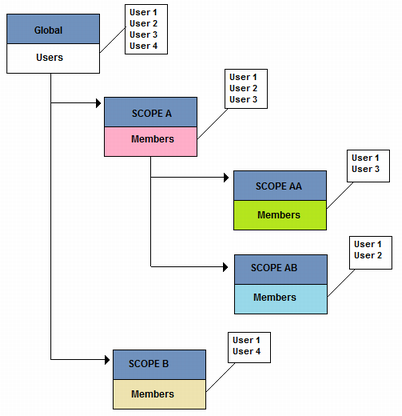
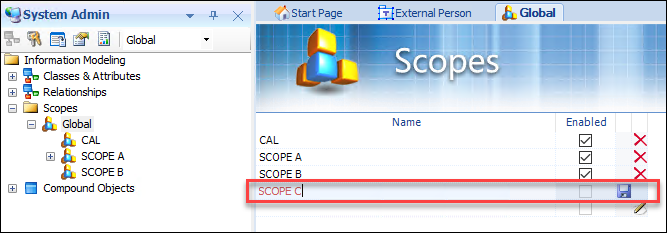
 in the status bar.
in the status bar. 